
Being able to share files, pictures, and documents is vital for many co-parents' communication. On OurFamilyWizard, MyFiles is a central location for parents to upload photos, homework assignments, permission slips, and more.
In this tutorial:

A user has the ability to mark a file shared with another user as "privileged." When a user chooses to mark a communication or file as "privileged," it is the intention of that user that the communication or file be "privileged" between the sender and the person with whom it is shared. However, whether or not any given communication will ultimately be protected by attorney-client privilege is a fact-specific legal determination and not one over which OurFamilyWizard has any authority.
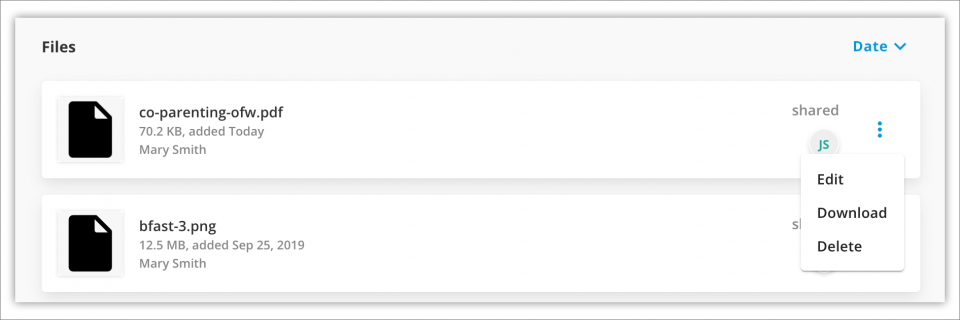
Files that have been uploaded directly to the MyFiles section of the Info Bank can be edited or removed by the parent who added them.
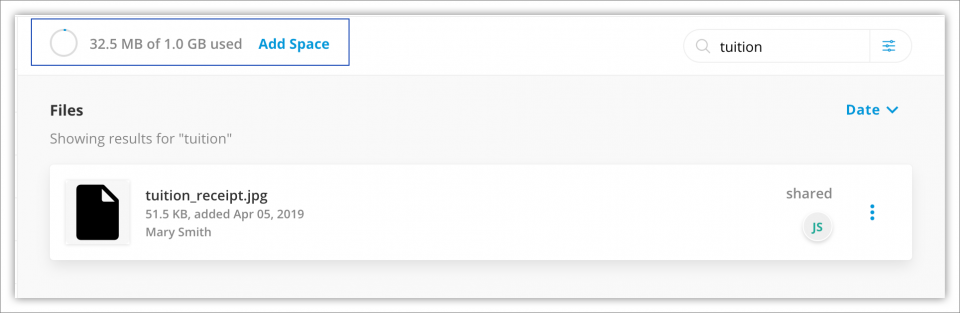
Each parent account on OurFamilyWizard has storage space that is used when PDFs, pictures, receipts, and other documents are uploaded to the website. Files uploaded by your co-parent do not affect the amount of storage space available for your account. To check how much of your storage space you are currently using, do the following:

While parents can upload documents directly to MyFiles, attachments that were uploaded with a message, a journal entry such as a Check-in or Moment, or an expense entry will also be documented within MyFiles as well.
You can see which files in your MyFiles list are attachments to messages, journals, and expenses by clicking the 3 dots to the far right of each file row in your list. If a file is an attachment to another entry, you will be presented with the option to view the entry in question or download the file attached to the entry.
Learn how to use the sort, filter, and search functions to help you quickly locate specific documents within your MyFiles list.
By default, your MyFiles list will be displayed by date with the most recently uploaded files at the top of the list.
To re-sort this list, click the blue text next to where it says "Sort by" at top of the page. Your sorting options are as follows:
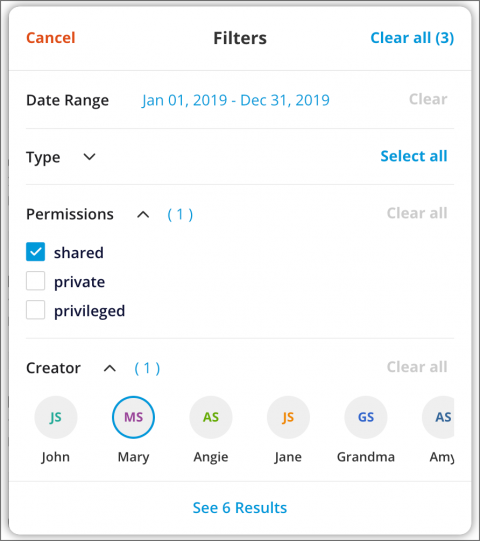
Filters help you view only files that meet certain specifications. You can filter your MyFiles list by:
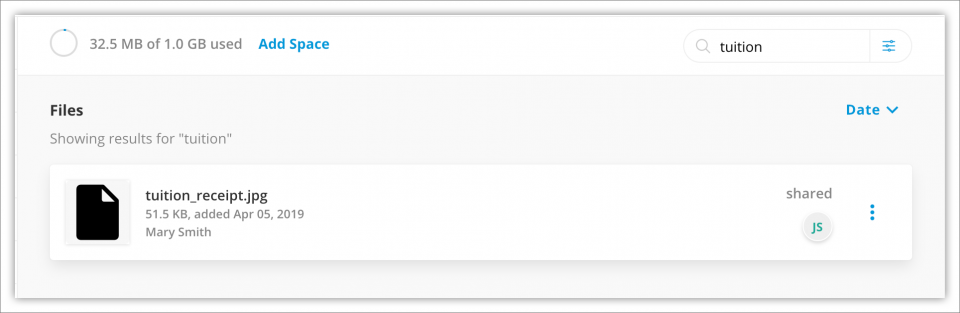
You'll find the Search bar at the upper righthand corner of your MyFiles list. Using the Search function, you can search and locate files based on keywords in file names. Your search must include at least 3 letters or numbers.